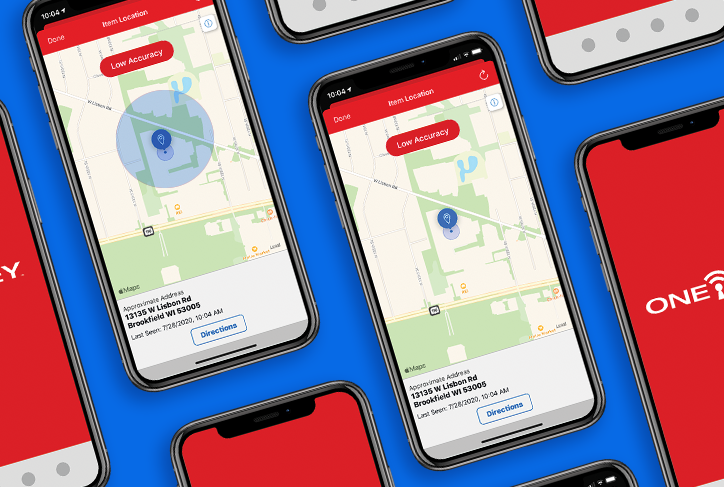That said, Apple’s new changes lump all developers together. They can’t vet every app in their marketplace, so they’ve created tools to allow their customers to have power over their data. Treating every app like a bad actor, however, adversely affects those (like Bluetooth tool tracking apps) who have a legitimate need for up-to-date Bluetooth® and phone location data in order to work properly. Additional steps by you, the user, are thus needed to ensure app tool tracking functionality is preserved.
We’ll get to that in more detail in this article.
Recap: iOS 13 Bluetooth® and Location Permissions
To recap: with the introduction of iOS 13, additional steps were added that required users to manually opt-in (that is, visiting your phone’s settings to manually configure) whether apps could draw on phone location data and Bluetooth®.
When we reviewed iOS 13 last fall, we stressed importance of location data and Bluetooth® for tool tracking accuracy.
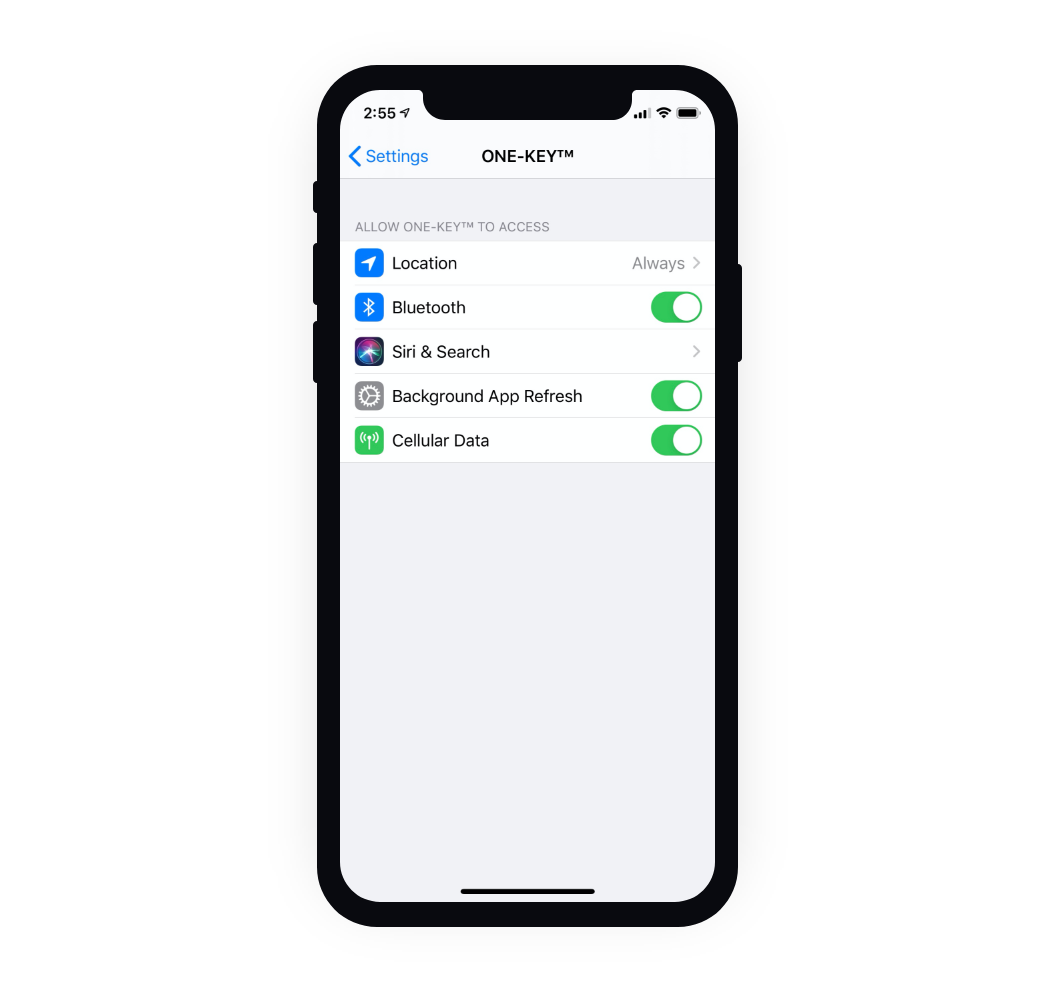
For One-Key, we recommend(ed):
-
Bluetooth® is toggled on, to allow for scanning nearby devices and accessing your One-Key compatible device’s smart tool functionality, like custom drive control
-
Location is set to “always allow,” to allow for the app to provide the most accurate device location information, in turn which is used to more accurately update the locations of your One-Key compatible tools and TICKed items and tagged assets within the app.
These recommendations hold true today. What’s different moving forward with iOS 14 is the how “location” is defined to users, and here’s where it gets a little murky for some apps.
iOS 14 and Precise Location: What Is It? Why Do I Need It?
Namely different, iOS 14 introduces “Approximate Location,” and Apple describes this as providing users the ability to “Share only your approximate location rather than your exact location — perfect for apps like local news or weather.”
Determining which apps get access to location data, and of those which apps need precise location data, Apple explains, should ultimately rest in the hands of you, the user, and we couldn’t agree more.
As an example: Dating apps. Do they need your exact location to deliver a healthy pool of eligible bachelors or bachelorettes? Probably not. Preferably not, actually, when you consider that your specific location is being given to a complete stranger. Probably safer to keep it within a radius and proceed with caution.
On the other hand, apps that offer location-based service, that’s a different story. Apple gives the example of maps. At their 2020 developer conference, one of the company’s software engineers explains why using Apple maps (or substitute your favorite source of maps) would be completely ineffective if “precise location” was inhibited. When you’re mapping out a route, you need turn-by-turn directions to precisely navigate with exact street names and addresses.
Only offering approximate location would quickly get someone who’s unfamiliar with the area lost when they need the app to help them pinpoint where they are in relation to where they’re going, and in order to provide the most direct route.
So how does it work?
It’s pretty simple. While a new user of an app would follow similar instructions to decide how the app can access location data and interact with the device’s Bluetooth® functionality, iOS 14 adds an additional step of also deciding whether the user’s precise location is toggled on, or off.
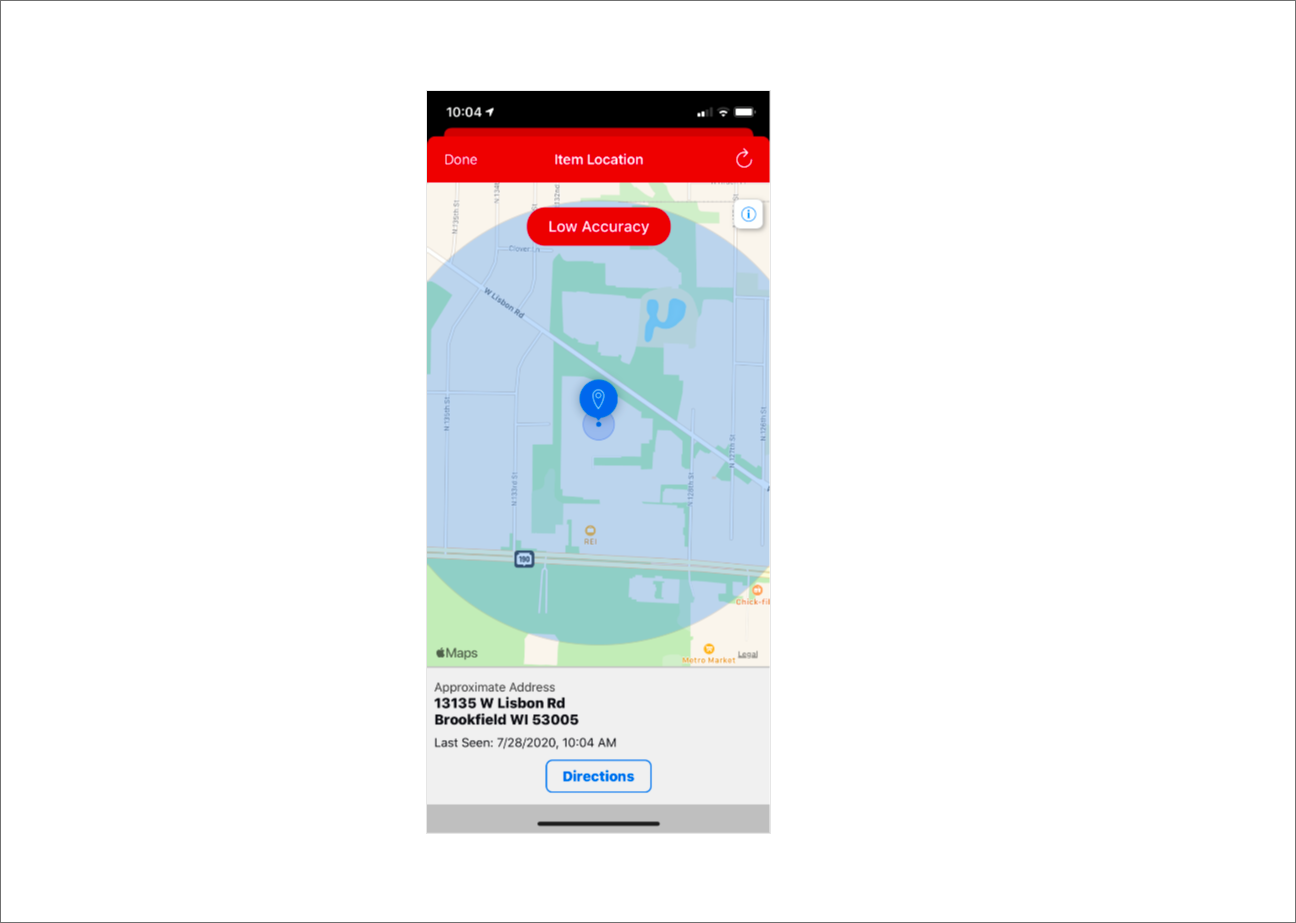
With this in mind, you might think of “precise location” as a dichotomy of the apps you feel comfortable providing exact location data to, versus those you don’t feel comfortable providing exact location data to:
-
Precise location off. Apps that shouldn’t need to know exactly where your phone is. Photo apps. Games. Or apps that could use unspecific location data to provide a perfectly adequate service: Think weather apps or dating apps, where you’d just want to narrow down the results to a general neighborhood.
-
Precise location on. Apps that would naturally need location data to function properly in order to provide the best service: Think maps and tracking/finding apps
For Your Consideration: Tool Tracking Accuracy
For One-Key, we recommend opting to have precise location toggled on in order for our app to report the most accurate (and most recent) whereabouts for your items in relation to where you’re located. This will help if you’re in the tool room, for example, and you can’t seem to locate a tool that may have been put in the wrong place.
Steps to Enable Tool Tracking
You won’t be able to track your tools with One-Key unless the Bluetooth® on your phone is activated and the items you’re wishing to track are in range. For the strongest connection and most-up-to-date information about your tools, make sure that:
- Location services are always enabled in the One-Key mobile app.
- Bluetooth® is always enabled on your phone.
- The One-Key mobile app is always running in the foreground or background of your phone. *For the best tracking functionality, background location access is recommended to allow for continuous location updates and alerts, and we recommend that precise location is toggled on.
Follow these steps to get the most accurate tracking functionality in One-Key.
Step 1
Upon downloading iOS 14, you will continue to receive system prompts, asking if you’d like to grant apps, including ONE-KEY™, access to your Bluetooth® and location.
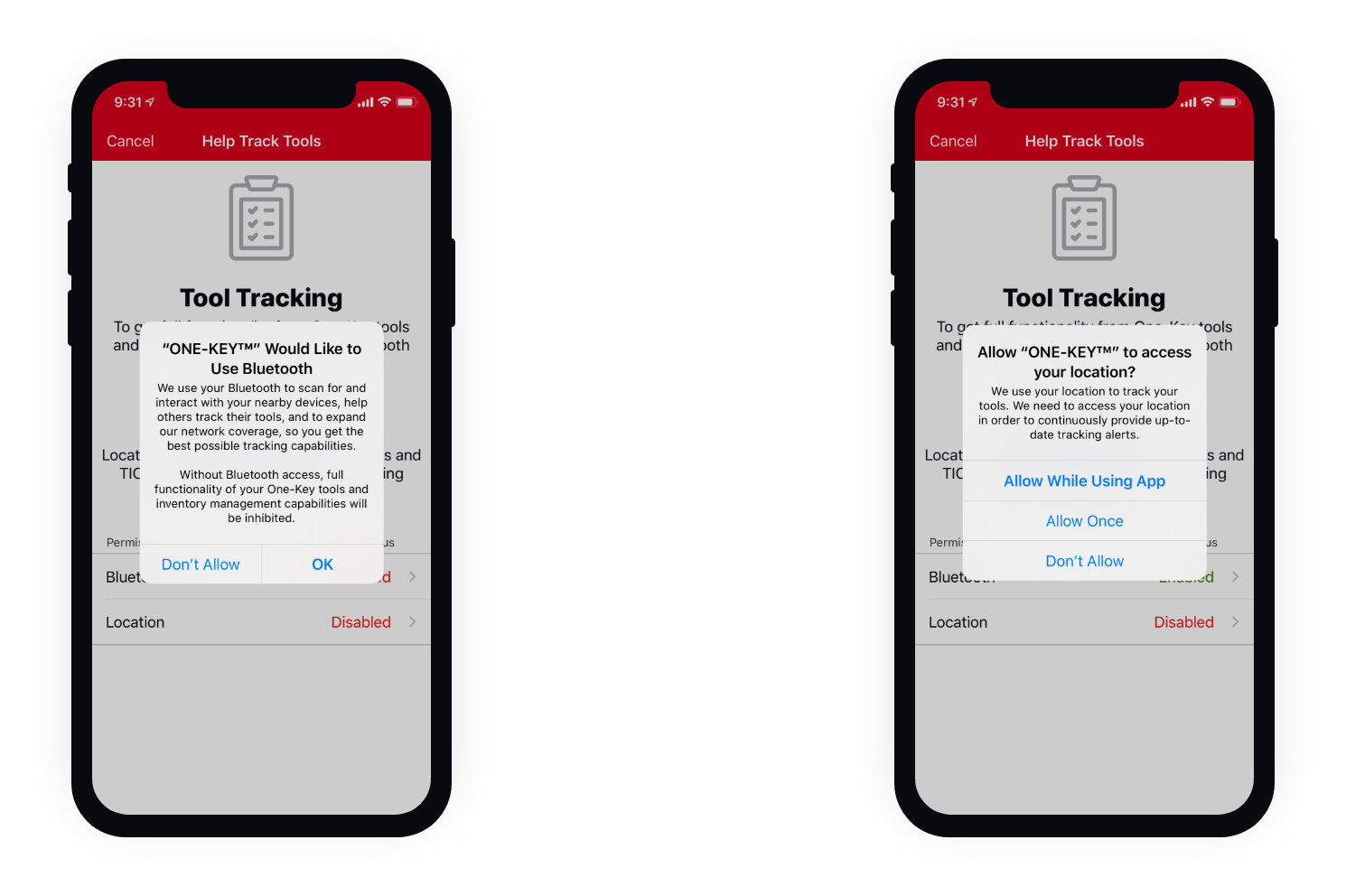
For Bluetooth®, select OK when prompted.
You also want to make sure you always have location available so that tool tracking will work properly and you’ll receive the best performance. Because “Always Allow” isn’t immediately available, first select “Allow While Using App” when the system generates you a location prompt.
Step 2
In your One-Key app Settings, under Tool Tracking, enable Bluetooth and Location. For Bluetooth, hit OK when prompted.
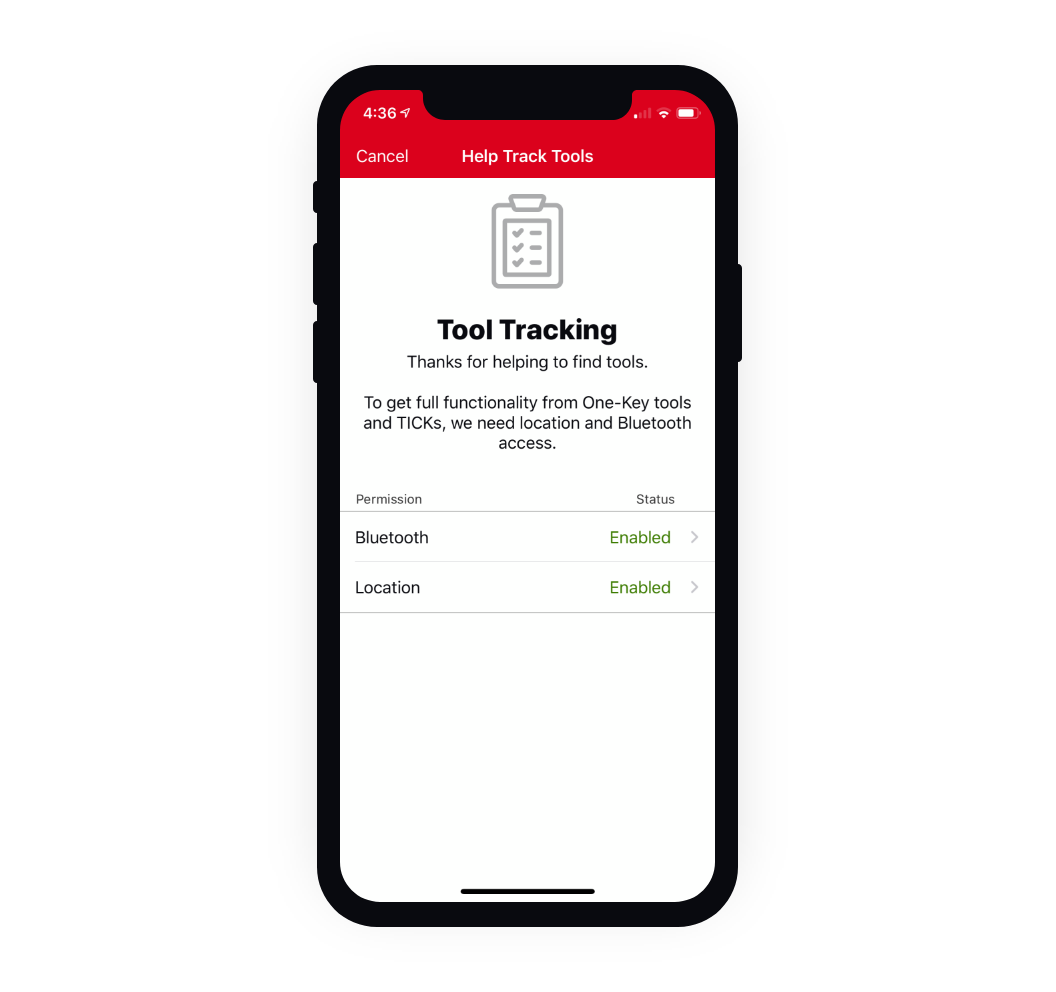
Step 3
To finish fully enabling One-Key tracking, navigate to your device settings, then tap into ONE-KEY™. Under Location, select Always. Finally, toggle “Precise Location” to the on position.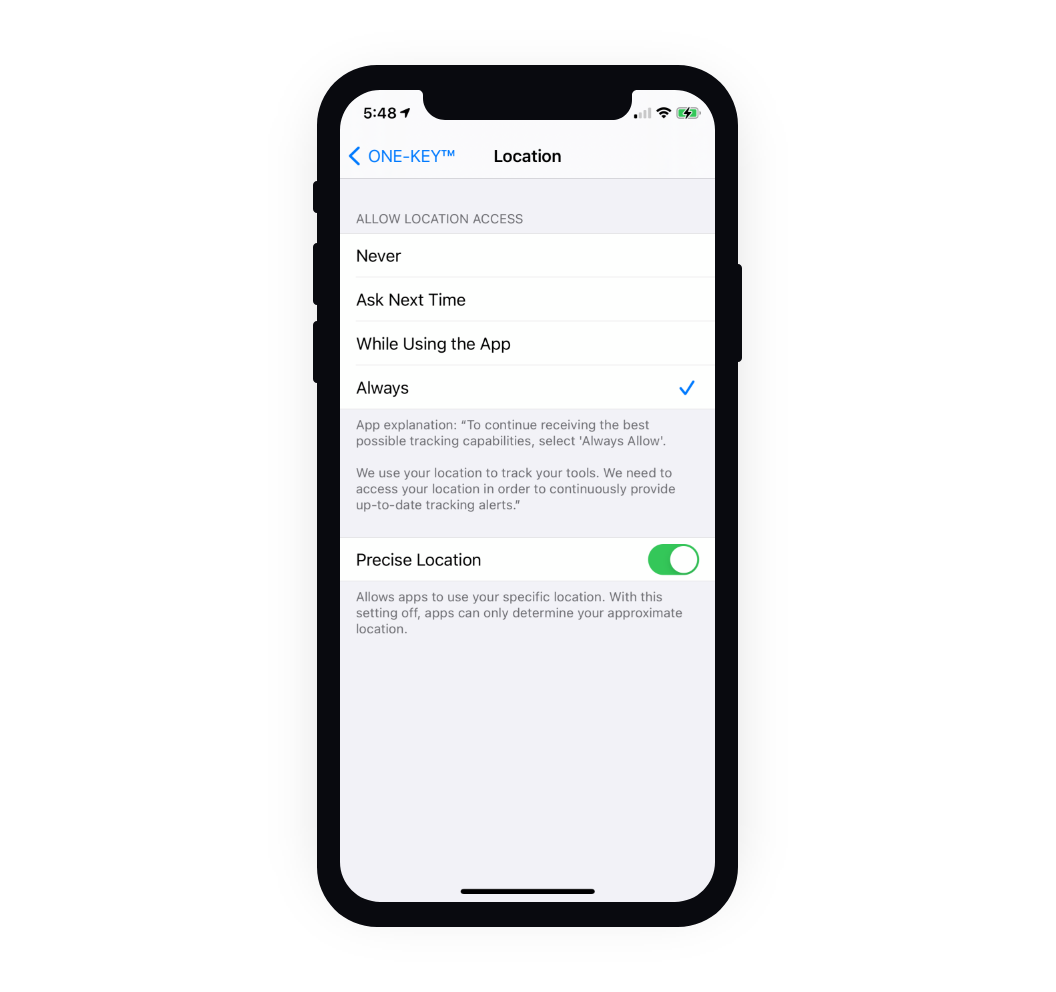
Wrapping It Up: iOS 14, Precise Location, and Tool Tracking Accuracy
To reiterate, iOS 13 last year marked a first leap forward for user privacy:
-
Steps added that put users in control of how apps access location and Bluetooth®
-
Alerts when apps drew on users’ location
iOS 14 adds a new chapter to Apple’s privacy-centric approach to location data:
-
“Precise location” can be toggled on or off depending on the discretion of you, the user, ultimately deciding which apps should be able to use the most accurate, or obscured, of location data
A key takeaway:
Apps that rely on accurate location data to function properly and provide users accurate location-based services (maps, or tracking) should likely have precise location “toggled on,” while apps that don’t need precise location data (dating apps, weather apps, etc., which can use a general radius to yield sufficient results) should likely have precise location data
"toggled off.”